Scarves and hats can be very hard to fit over
hair in SL. If you have your own hair peeking out of the hat, it either looks
small for your head too big when you try to modify it. That is IF you are able
to modify them.
Here are a few of my tips on getting that
right look that fits.
In Second Life it is best if you are going to
wear a hat to get one with a menu that has a resizable script in it. Most
clothing and accessories have some type of menu which enables you to adjust
them to fit you. This is a good starting
point.
Some menus
have restore back to shop size, this again is helpful if you mess up you can just click this button
and it will restore it to how you bought it. My tip is to wear the hat and see
how it looks under your hair. Then touch the hat or right click and a menu
should appear at the corner of your screen (on the right hand side).
Using baby steps, increase the hat size slowly. You should have an option of +1 +5 -1 or -5. (+) being increase in size while (–) being decrease in size.
If the hat is too small click +1 and then
spin the camera around yourself to see if it begins to fit the way you want it
to look. Try to avoid your hair or scalp showing.
Keep increasing by +1 as this helps to keep a
check on the size of the hat and also helps to keep control on how big it gets.
Keep doing this until it fits to your desired size.
Once you are happy with the fit, click close
menu and the size will stay like this until you change it. Don’t forget if you
make a mistake by increasing the size too much either click -1 button till it
decreases, or hit restore to start again.
I
would suggest that either of these methods are done on a pose stand to stop
avatar movement. This process can also apply to scarves and other modifiable
accessories you wear.
If the accessory does not have a menu but you
are allowed to modify it and copy it. I would suggest if you make a copy first and
then resize with the copy. That way, you will have a backup just in case.
Now that you are situated on your pose stand,
whilst wearing the hat, scarf or article of clothing, click on edit and look
for increase in size. Again, work slowly pulling it at each end to keep the shape.
Once you cannot see any hair, skin or scalp
then I would say stop, even if it just a little bit peeking through to avoid
losing the shape or making it too unrealistic in size. Sometimes it is
impossible to achieve a perfect fit.
The
best solution for hats if you do not want to fiddle with fixing and resizing is
to buy a hat that has hair already attached. You can get some lovely designs to
match your hair color and it will save on time and energy because the hat will
naturally fit the hair that is already attached.
With scarfs it is basically the same
procedure making sure the scarf fits around your whole neck. However, with
scarves you really do not need to worry if it has no menu options to adjust it.
Simply sit on your pose stand whilst wearing the copy of the scarf you wish to
wear and edit. Then right click on the scarf to edit it (if your scarf is modifiable)
and then keep checking around the neck, increasing the size slowly so that it
covers the back of the neck whilst still not looking bulky in front.
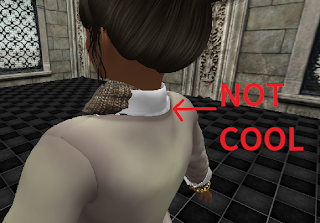 If the
scarf has been made in pieces such as a knot in the middle I would suggest to
leave it as it is to avoid making it appear too big. Editing individual parts will alter the whole
shape of the scarf because you would need to increase the knot size also which
will become a task. Nobody has time for that!
If the
scarf has been made in pieces such as a knot in the middle I would suggest to
leave it as it is to avoid making it appear too big. Editing individual parts will alter the whole
shape of the scarf because you would need to increase the knot size also which
will become a task. Nobody has time for that!
Onward to Mesh clothing. If the item does not come with a menu then
altering it will be tricky. Be sure to save your original shape as a backup.
Once you are wearing your alpha and your body
or skin can still be seen. I would suggest going into edit appearance and reducing your
size until your own skin and body shape is not peeking through. If you are happy with your look, save this
shape and rename it something you will remember for that outfit.
These are just a few tips I use and I hope
they will be help for you in adjusting your clothing or accessories




























































0 comments:
Post a Comment
Comments will be reviewed and posted within 24 hours. Please note any abusive content or outside promotional links may not be approved.